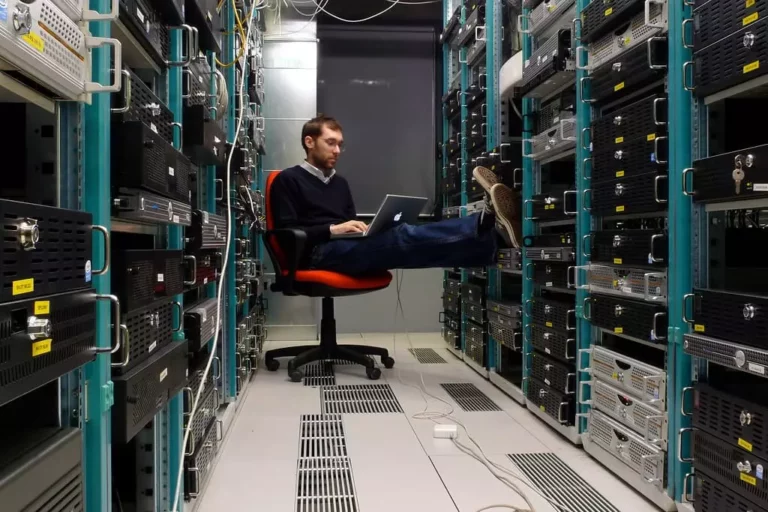Featured images serve as the visual representation of your content, grabbing readers’ attention and enhancing the overall look of your site.
Let’s explore how you can effectively use featured images in WordPress.
What Are Featured Images?
Featured images, also known as post thumbnails, are images that represent your post, page, or custom post type.
They are displayed prominently on your site, in search results, and on social media.
Setting a Featured Image
Adding a featured image is simple:
- Access Your Dashboard: Log in to your WordPress admin area.
- Open a Post or Page: Navigate to Posts > Add New or Pages > Add New.
- Set Featured Image: In the right-hand sidebar, find the “Featured Image” box.
- Choose your Image: Click “Set Featured Image” and choose an image from your media library or upload a new one.
- Save Your Changes: Click “Publish” or “Update” to save your changes.

Replacing or Removing a Featured Image
To change or remove a featured image, follow these steps:
- Edit the Post or Page: Go to the post or page where the image is set.
- Modify the Image: In the “Featured Image” box, click “Remove” or “Replace.”
- Update Your Content: Click “Update” to save your changes.
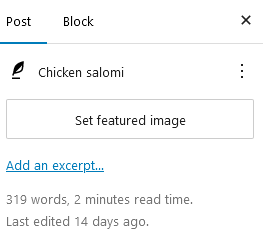
Where Featured Images Appear
Featured images can appear in various places, including:
- Search Results: Enhance visibility in search engines.
- Blog Listings: Attract readers with visual previews.
- Social Media: Automatically included when sharing links.
Common Image Dimensions
Some common image dimensions include:
- 1200×800 pixels (a common dimension for blog posts and articles)
- 800×600 pixels (a common dimension for social media images)
- 1920×1080 pixels (a common dimension for high-resolution images)
Consequences of Not Following Recommended Image Dimensions
If you don’t follow the recommended image dimensions, you may experience:
- Distortion or cropping of images
- Poor alignment of images
- Reduced user experience
- Difficulty in maintaining a uniform look and feel across your website
Optimizing Featured Images for SEO
One of the most effective ways to do this is by adding alt text to your featured images.
Alt text is a description of the image that is read by search engines and screen readers, helping them understand the content of the image.
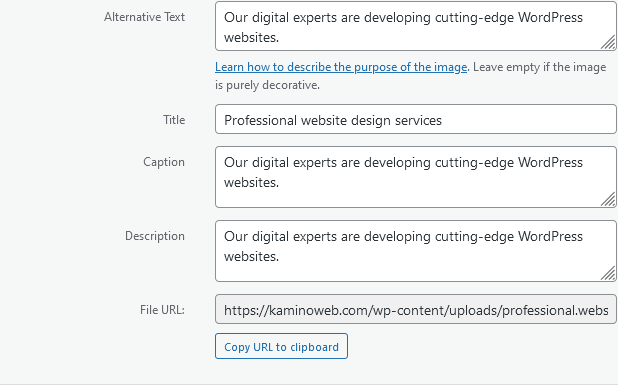
For example, if you have a featured image of a beautiful beach on your travel blog, you could add alt text that says “A sunny day at the beach with palm trees and a clear blue sky”.
This not only helps search engines understand the content of the image, but also provides a description for visually impaired users who use screen readers to access your website.
Adding alt text to your featured images also helps to improve your website’s accessibility.
This is especially important for users who are visually impaired, as it allows them to understand the content of the image even if they can’t see it.
Best Practices for Optimizing Featured Images for SEO
- Use descriptive and concise alt text that accurately describes the image
- Use keywords related to the image content in the alt text
- Use a consistent naming convention for your image files, such as including the date and location
- Use a consistent image size and format, such as using a standard width and height
- Use a tool like Google’s PageSpeed Insights to test the image loading speed and optimize accordingly
In Summary
Using featured images in WordPress is a great way to enhance your posts and engage your audience.
By following these steps and best practices, you can make your content more visually appealing and boost its impact.